
My everyday favorites. After a year of experimenting, I’ve got my system figured out. Top to bottom:
• Midori Travelers Notebook for my monthly calendar, weekly journal, and a scribble notebook;
• Moleskine Cahier for daily to-lists (bullet journal);
• Wild Simplicity Daybook for homeschooling notes and records (including our weekly Shakespeare lines—we learn monologues two lines at a time); and
• the Lamy Safari fountain pen my family gave me for my birthday. (LOVE.) (That’s an Amazon affiliate link but if you’re buying pens in the U.S., you should order from the nice people at Goulet Pen Company. Their instructional videos are invaluable, their customer service is top notch, and they offer inexpensive ink samples so you can try out all sorts of gorgeous colors. And that is not an affiliate link. I’m just a happy customer.)
I still keep the family appointments on Google Calendar, but I enjoy writing everything out in the TN monthly calendar (#017) as well. I use the horizontal weekly TN insert (#019) for chronicling the day after it happens—just a few notes about highlights. For the last several months I’ve used a blank TN insert (#003) for my bullet journal but came to realize I need a separate space for scrawling, sketching, doodling, working things out on paper. If I do that in the bullet, things get messy. WAY messy. So I’ve gone back to my old (cheaper) Moleskine grids for task lists.
The Midori travels with me everywhere; the bullet journal lives on my desk where I do most of my work; and the Daybook has a home in a basket by my rocking chair in the living room.
I’m laughing at how complicated this must seem if you aren’t a pen-and-paper fanatic…but I juggle a lot of roles (and kids) and I find having different paper spaces helps me keep things straight.
More nitty gritty:
I also have a kraft folder (#020) in my Midori to tuck ephemera and snail-mail supplies into. Since I started carrying notecards and stamps around, I’ve gotten much more prompt with my thank-you notes.

• I love the feel of Prismacolor colored pencils on the paper Lesley Austin uses in the Wild Simplicity Daybook. I’m sure I’ve raved about this before—the lovely creamy pencil on this recycled paper with just the right amount of tooth.
• Prismacolor pencils also delight me in the bullet journal: I like ’em for filling in my checkboxes.

• This pic, which I’ve shared here before, shows my favorite way to organize a task list: to-do items on the right, and the verso is for related notes and numbers. I also keep a running “Nag List” on a sticky note that travels from spread to spread. It’s for important tasks that I might not get done today but I gotta deal with soon—like finishing my taxes or booking a doctor appointment. I consult it each evening when making out my bullet list for the next day.
• Sometimes I’ll tuck another insert into the Midori to be used for a specific purpose. For example, I keep a log of incoming and outgoing snail mail. I don’t like a superfat Midori, though, so more often that insert lives in my stationery pouch.
• As I mentioned, I do a lot of casual sketching in my blank Midori insert. I find I’m often more comfortable there than in my proper sketchbook, because it feels more casual. But I do have a couple of sketchbooks going and I try to work in at least one of them daily. One is a spiral-bound 7×10 Canson Mixed Media pad, which gets lukewarm reviews from real artists but I quite like its toothy paper—not to mention its price point when Michael’s has a good sale + coupon combo. You have to watch for it, but now and then they’ll give you a 20% off including sale items coupon during a buy-one-get-one-free sketchbook sale. My other sketchbook is a Moleskine Art Plus, and it’s…okay? I love its size and shape (fits nicely in my bag), but the paper is too smooth for my liking. I much prefer the feel of Moleskine’s watercolor sketchbook—a lovely texture to that paper. But so far I’ve mostly just used that for color charts.
• For sketching pens, I like Sakura Pigma Microns or my Pilot Metropolitan fountain pen (check out all the groovy colors at Goulet Pens) with Platinum Carbon ink, which is waterproof so it plays nice under watercolors. However, lately I’ve come to realize that what I enjoy most of all is sketching in pencil. I love the look of black or brown ink drawings, and most of the sketchbook artists I admire work directly in ink, but I really love the way a pencil feels on the paper. I keep hitting that point over and over, don’t I—the tactile experience matters more to me than how it looks.
Ha, this got long! Would you believe it was just going to be a quick copy-paste of something I tossed on Instagram today?
This is one of those posts that will likely only appeal to a few of you, but I thought it might be useful info for some. I’ve been test-driving a task management app called WorkFlowy this week. So far, so great, I gotta say.
I’ve mentioned before that I move back and forth between listkeeping and planning on paper and on the computer, sometimes tilted more one way than the other. I love my kraft-brown Moleskine Cahier grid journals for daily notes and bullet lists (and a whole lot of doodling), and I don’t see myself ever giving up paper altogether. Especially since I started putting an index on the first page, a la the bullet-journaling method. That simple step made instant coherence out of my mishmash of notes. I refer back to old notebooks frequently and now I can find the thing I’m looking for with relative ease.

So why do I use an online task list too? Isn’t that overkill? Not really, not the way I work. I need paper notebooks for a dumping ground, but the computer helps me stay streamlined and focused. For a long while, I was using a combo of Evernote and Remember the Milk (a to-do list app, quite a good one), as described in Mystie Winckler’s Paperless Home Organization. I still stash a lot of stuff in Evernote, but somewhere along the line I fell away from using RtM.
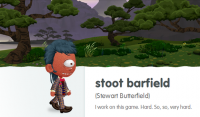 WorkFlowy caught my attention when I read that Stewart Butterfield’s team used it while building Slack. (I’m laughing at what a geek that sentence reveals me to be.) Stewart shall forever be known to us former and devoted Glitch players as Stoot Barfield. Before Glitch, he co-founded Flickr. Innovative guy. Slack has become my platform of choice for IM conversation with Scott and one or two other close friends I chat with often during the day. But that’s a topic for another post.
WorkFlowy caught my attention when I read that Stewart Butterfield’s team used it while building Slack. (I’m laughing at what a geek that sentence reveals me to be.) Stewart shall forever be known to us former and devoted Glitch players as Stoot Barfield. Before Glitch, he co-founded Flickr. Innovative guy. Slack has become my platform of choice for IM conversation with Scott and one or two other close friends I chat with often during the day. But that’s a topic for another post.
Anyway, I read about WorkFlowy and had to check it out for myself. It’s a streamlined, basic listmaking platform—and it’s marvelous.
It isn’t flashy. Just a simple list of bullet points in outline form, black text on a white screen. (There are a few other theme options, but none of them appeal to me.) You indent your bullets with the tab key, creating as many tiers as you like.
Here’s my basic list, collapsed so you only see the main topic categories.
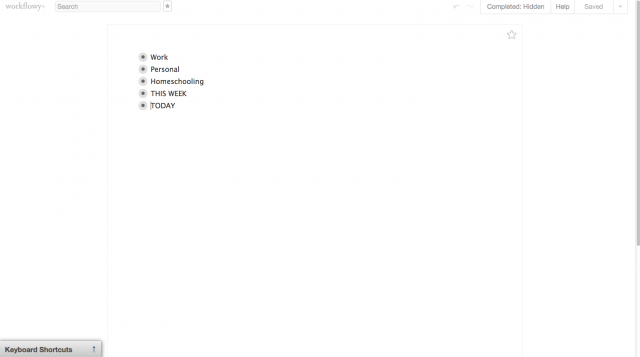
This image shows you my whole Workflowy tab because I wanted to show how uncluttered the interface is. I’ll crop the rest of my pictures so you can see the list up close.
Those are the five top-level categories I created, for now. (Remember, this is my first week with it.) “Work” and “Personal” are the top-level categories the tutorial suggests at the outset, and they seemed a good fit for me.
The grey circles around the bullet points mean there are entries under each one. Above is the collapsed view, hiding the rest of my outline. Let’s click to expand something.
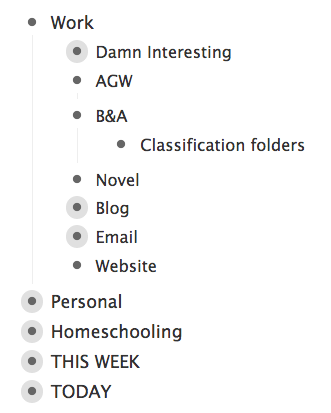
Here I’ve expanded the Work item, revealing various work subcategories I have created. My freelance clients, the novel I’m revising, and so on. I stuck my blog under work because it’s related to writing or editing, just like everything else on this section of the list.
So far, Personal is divided into subcategories like this:
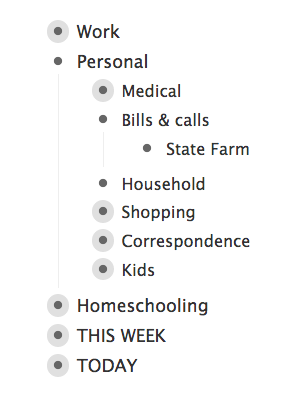
Under “Kids,” I have subcategories for each kid. (Workflowy calls them “children,” by the way—the subcategories, I mean, not my offspring. The top-level bullets are “parents.”) I’m finding this section particularly useful, a place to record who needs new shoes or has an activity coming up. It does have a bit of overlap with my Medical, Homeschooling, and Shopping categories, so as time goes on I may find I prefer to combine some of my sections.
You hover the mouse to the left of the bullet to pop up the collapse/expand option. Hovering over the bullet itself gives you a chance to mark the item complete, add a note, or other do other things with it, as you see in the popup.
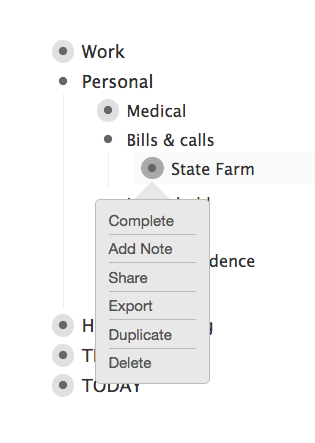
If you click on a bullet point, the switch to a view of just that one parent category and its children. Like this, when I click on the bullet next to “Homeschooling.”

And here you see where I began to fall in love with Workflowy. It allows me to keep everything in one place—plans, lists, links, the works—and yet it’s not at all cluttered or busy. Even Evernote can’t match this ease of use, in my book.
HOMESCHOOLING TANGENT: Whenever we are beginning a new season of high tide, I tend to start off with pretty detailed lists of things to do, read, strew, and talk about. As the weeks roll on, I fall into a rhythm and can pretty much wing it, day to day. I’ll know what books we’re reading and what else I ought to be paying attention to.
I mention this because I don’t want to give the impression that I am THIS organized all the time.  Three or four weeks from now, I’ll more likely be jotting down what we did (past tense) at the end of a day rather than a plan-in-advance for what the day will bring. After so many years of rolling with the tides, I have a pretty good sense of how I work, and what works for us as a group. But August wouldn’t be August if I didn’t have some long lovely lists going on.
Three or four weeks from now, I’ll more likely be jotting down what we did (past tense) at the end of a day rather than a plan-in-advance for what the day will bring. After so many years of rolling with the tides, I have a pretty good sense of how I work, and what works for us as a group. But August wouldn’t be August if I didn’t have some long lovely lists going on.
(Oh, and re the Vermeer and Haydn entries: I’m drawing from the Harmony Fine Arts mini-unit. What a lovely and flexible resource!)
BACK TO WORKFLOWY. That image shows why I prefer onscreen planning for certain things. I do the same kind of thinking aloud, rearranging, and mind-changing on paper, but then of course I wind up with a page full of scratches and arrows. That Workflowy screenshot doesn’t show you how many things I altered after the first brain-dump. Shift + tab moves a bullet to the left, if you want to change its category level. (There’s a keyboard shortcut that allows you move things up or down, but it isn’t working for me. Supposed to be control + shift + arrow, but maybe it’s different for Mac? I haven’t bothered to look it up yet.)
ADORABLENESS TANGENT. The other day Rilla watched me copy and paste something with keyboard shortcuts. “Oh,” she remarked, “do you use Crickle-C too?” ::melt::
NO BUT SERIOUSLY, THIS POST IS ABOUT WORKFLOWY. You can toggle your view to Completed: Hidden if you want your finished tasks to disappear, or pop them back into view with Completed: Visible. (You can see the option up there in the first image, top right corner.) When visible, completed tasks are grayed out with a line through them. Highly satisfying.
You can also add tags! And then filter so only certain tags are showing! Beautiful feature. The search function in general is a most excellent addition to my to-do list process.
I added my THIS WEEK and TODAY categories to help prioritize stuff I really, really don’t want to let fall through the cracks. The hover-popup menu I showed above has a “duplicate” option, if you want something to appear in multiple places. This, too, could be highly useful for homeschool record-keeping or planning. Or menu-planning and so forth.
And that’s about all I’ve figured out in my first week of use.  There are a lot of video tutorials on the site to take you deeper. I think I’m only beginning to discover its applications. For example, there’s a “share” option that lets you share items with another user. So many possibilities for that! I can see using it with the older kids to keep track of who’s read what. Or we could share a shopping list, and when one of them needs something they add it and it pops up on my screen. That could be awesome.
There are a lot of video tutorials on the site to take you deeper. I think I’m only beginning to discover its applications. For example, there’s a “share” option that lets you share items with another user. So many possibilities for that! I can see using it with the older kids to keep track of who’s read what. Or we could share a shopping list, and when one of them needs something they add it and it pops up on my screen. That could be awesome.
Oh, and File > Print will put your list on paper.
There’s a mobile version too, of course, so all these lists can travel with you on your phone or tablet. I’m pleased with the interface so far, but I’ve spent most of my time on the desktop version.
I admit I’d love a theme option that allowed my text to be blue, red, or green on a white screen, but that’s a small complaint. The plain-jane version is fine.

Really really really good tips in the Mystie Winckler book Pamela Barnhill recommends here, gang. I thought I was already using Evernote & Google Calendar efficiently, but I picked up some useful new ideas (including better integrating my systems) in the book. Which is 30% off with the code in Pam’s post. So, like, under $3.
In Paperless Home Organization, Mystie Winckler leads you through the process of using digital applications to build your very own paperless system. She walks you step-by-step through how to use four free apps to digitally store the same information you would normally keep in a home management binder.
Which means if you have a smartphone, or an iPod Touch, or any tablet, then your binder no longer sits cluttering up your counter, but in your hand – at the doctor’s office, the bookstore, even at your school room table.
I’d been meaning to try Remember the Milk—my pal Ron raves about it, and he doesn’t rave lightly—and Pam’s post, and Mystie’s book, nudged me to take the plunge. Last year I relied on TeuxDeux for daily task management, but my free trial period ran out and I decided I wasn’t enough in love with it to pay for it. It’s a really gorgeous, clean layout but too hard to go back to past days. Remember the Milk isn’t quite as visually appealing (its web app, that is; on my phone it’s quite nice) but it is so much more flexible and functional. Thanks to Paperless Home Organization, I’ve now got it talking to my Gmail account (my RTM to-do list pops up in my inbox sidebar) and WOW, this is just right for the way mah brain works.
As for Evernote, I rely on it for everything. Or so I thought. Now I see all sorts of new bits of recordkeeping I can shift over there. Very pleased.







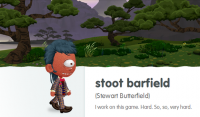 WorkFlowy caught my attention when I read that Stewart Butterfield’s team used it while building Slack. (I’m laughing at what a geek that sentence reveals me to be.) Stewart shall forever be known to us former and devoted Glitch players as Stoot Barfield. Before Glitch, he co-founded Flickr. Innovative guy. Slack has become my platform of choice for IM conversation with Scott and one or two other close friends I chat with often during the day. But that’s a topic for another post.
WorkFlowy caught my attention when I read that Stewart Butterfield’s team used it while building Slack. (I’m laughing at what a geek that sentence reveals me to be.) Stewart shall forever be known to us former and devoted Glitch players as Stoot Barfield. Before Glitch, he co-founded Flickr. Innovative guy. Slack has become my platform of choice for IM conversation with Scott and one or two other close friends I chat with often during the day. But that’s a topic for another post.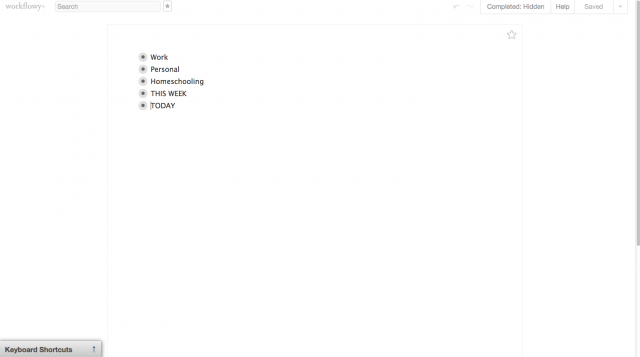
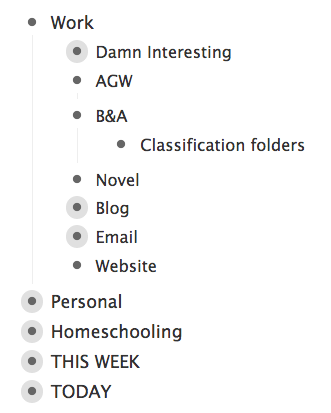
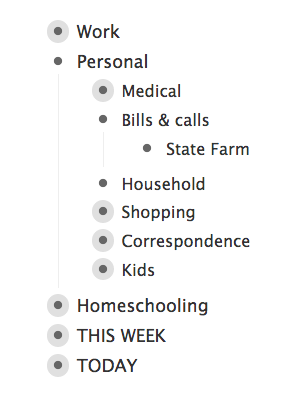
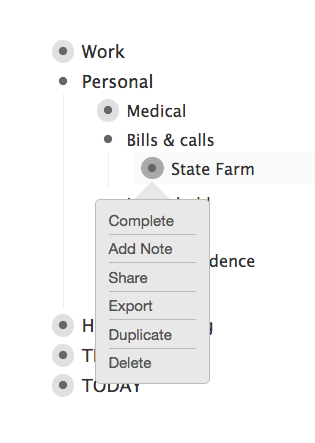

 Three or four weeks from now, I’ll more likely be jotting down what we
Three or four weeks from now, I’ll more likely be jotting down what we 