Viewing: Blog Posts Tagged with: wacom tablet, Most Recent at Top [Help]
Results 1 - 5 of 5
How to use this Page
You are viewing the most recent posts tagged with the words: wacom tablet in the JacketFlap blog reader. What is a tag? Think of a tag as a keyword or category label. Tags can both help you find posts on JacketFlap.com as well as provide an easy way for you to "remember" and classify posts for later recall. Try adding a tag yourself by clicking "Add a tag" below a post's header. Scroll down through the list of Recent Posts in the left column and click on a post title that sounds interesting. You can view all posts from a specific blog by clicking the Blog name in the right column, or you can click a 'More Posts from this Blog' link in any individual post.
People have been asking, and I am pleased to announce that “Bunny Baron 2″ is on its way! The story is already written; I may need to do some editing, but I think it will have a great positive message. It is now time for me to do the illustrations. This is something that took me quite a long time to do in the first book because I drew everything by hand, from the sketching to the coloring. Coming into the second book, I wanted to make it bigger and better. I also wanted to streamline the process so I can deliver a great quality story faster than I was able to before.
I decided that I am going to draw my illustrations for “Bunny Baron 2″ digitally. I gathered up the tools I need with the guidance of a good friend.  I purchased a copy of Corel Painter X3 which will be my drawing platform. Obviously, there will be a learning curve, but I know I can do it! I also purchased a Wacom Intuos touch tablet.
I purchased a copy of Corel Painter X3 which will be my drawing platform. Obviously, there will be a learning curve, but I know I can do it! I also purchased a Wacom Intuos touch tablet.  This will be my “pen and paper.” I am ready for the new “digital age,” and I am prepared to begin putting these new tools to use and create the Bunny Baron and all of his friends in a new digital perspective. I am so excited to begin this new digital experience. I will keep everyone posted on the progression of “Bunny Baron 2″ and hopefully in the not too distant future, it will be finished!
This will be my “pen and paper.” I am ready for the new “digital age,” and I am prepared to begin putting these new tools to use and create the Bunny Baron and all of his friends in a new digital perspective. I am so excited to begin this new digital experience. I will keep everyone posted on the progression of “Bunny Baron 2″ and hopefully in the not too distant future, it will be finished!
Doing more digital stuff. These are kids on the playground, all in different stages of being fiddled with, re-drawn, edited, etc.
Having fun working out their outfits, and making them individual people - not just generic kids.
These will be in color, but I would like them to work as line art as well. So I will save one version as line art before I get into the coloring. I'm using Photoshop and my Wacom. I used to do this with ink and watercolor - I love being able to make changes with digital art! Not sure what "look" I'm going to do for the color - part of the fun of experimenting!

When I first started using the computer to create illustrations I primarily used Adobe Illustrator. This paper plate design was the first image in which I used Photoshop. I also used a mouse to create all my work (yep, I did that jungle plate with a mouse.) Wacom tablets were/are expensive, and I thought $400 was a ridiculous amount to pay for one. Oh, did I mention that I'm a cheap skate?
But then a friend of the family, who happened to be a graphic designer came to the house and saw my workspace. And she said, "you idiot, go buy a pen tablet!" I'm sure she said it much more diplomatically than that, but that was the gist. And she was right. If you want to use Photoshop for painting, a mouse will only take you so far. You really need to invest in a tablet. The good news is they have come down considerably in price.
The really difficult part of using a tablet is that you draw in your lap but your brush strokes show up on the monitor. That incongruity takes some getting used to. And honestly, I never found it as natural as drawing with paper and pencil, although I know some artists that don't have a problem. But a couple of years ago I upgraded to a Cintiq. The Cintiq is basically the Cadillac of the Wacom line. It's a monitor with a Wacom tablet built into it, so instead of drawing on a separate tablet you draw directly on the monitor. Sound cool? It is wicked cool, and much more natural feeling to me. I can't tell you how much I love my Cintiq. One of the function buttons was sticking the other day on my precious baby and I was fretting as if one my real children had come down with the flu. What would I do if my poor Cintiq became ill?! Luckily it recovered on it's own. Phew!
Programming the Wacom Function Keys
When I first started using a Wacom tablet I didn't make good use of the available funtion keys. I still had one hand on the keyboard to do things like hit "b" (the hotkey for the brush tool) and "e" for the eraser tool and my all-time favorite "CTRL-ALT-Z" for undo. But I have since started programming my Wacom for the way I work and it has definitely streamlined up my work flow.
Think about the tools that you use most in Photohsop and try bringing that functionality down to the tablet. I spend most of my time switching between the brush tool and the eraser tool. So in the Wacom preference utility, I set the left function keys to "b", "e" and "CTRL-ALT-z". The preference utility can be accessed in Windows by going to "Programs -> Wacom Tablet -> Wacom Tablet Properties" Notice how I can specify that the keys only have this behavior within Photoshop. You can set up different behavior for use in other applications (Illustrator for example)
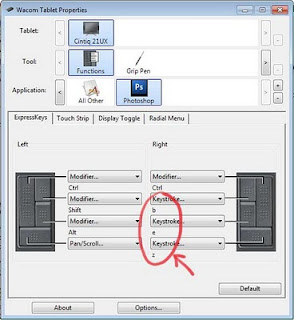
The other thing that I have found very useful is to reprogram the buttons on the actual Wacom pen. I have set the top one to the left bracket and the bottom one to a right bracket. "[" and "]" are hot keys that are used in conjunction with brush tools. The they will resize the paint

she likes fruity memories.
I wasn't updating my blog for a pretty long time.
 A doodle. Although it keeps you away from the smells and the feel of the paper inks and paints, wacom is great! in just a sec you got a hole experiment going on...
A doodle. Although it keeps you away from the smells and the feel of the paper inks and paints, wacom is great! in just a sec you got a hole experiment going on...
 I purchased a copy of Corel Painter X3 which will be my drawing platform. Obviously, there will be a learning curve, but I know I can do it! I also purchased a Wacom Intuos touch tablet.
I purchased a copy of Corel Painter X3 which will be my drawing platform. Obviously, there will be a learning curve, but I know I can do it! I also purchased a Wacom Intuos touch tablet.  This will be my “pen and paper.” I am ready for the new “digital age,” and I am prepared to begin putting these new tools to use and create the Bunny Baron and all of his friends in a new digital perspective. I am so excited to begin this new digital experience. I will keep everyone posted on the progression of “Bunny Baron 2″ and hopefully in the not too distant future, it will be finished!
This will be my “pen and paper.” I am ready for the new “digital age,” and I am prepared to begin putting these new tools to use and create the Bunny Baron and all of his friends in a new digital perspective. I am so excited to begin this new digital experience. I will keep everyone posted on the progression of “Bunny Baron 2″ and hopefully in the not too distant future, it will be finished!









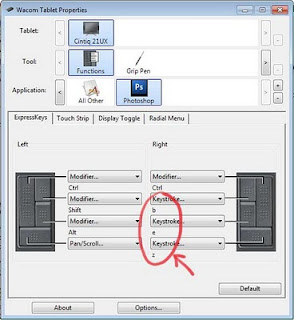


I *TOTALLY* love these! Especially the cowboy boots!!